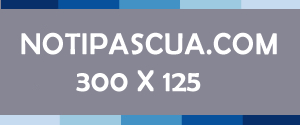Back up your iPhone to an external hard drive
You still do not know the Wechat app. Discover all of its functions by entering this page

Making a backup is very important and very few people do it. In our PC is not the only one that we store important information, but also on the iPhone and iPad as: photographs, contacts, passwords and credit cards.
Due to its importance today we will let you know the steps to follow to make a backup not on your laptop but on an external hard drive, something more secure and accessible in any situation.
If you do not yet know how to install the Bluestacks application player on your PC to install Android applications visit this page
Reasons why we should use an external hard drive

- Little storage capacity on your PC
If you have a MacBook, you may have 64, 128 or 256 GB of hard disk storage without counting the space already occupied. If you have in mind that there are iPhone and iPad of 256 and 512 GB it may not be a viable option.
- 5 GB of storage in iCloud are scarce
The Apple company with each iCloud account gives away 5 GB of storage. These are enough if we only have mail, contacts and a photograph in it. When you want it for backup copies, the «full iCloud» warning will not stop bothering you. This is the way that Apple has to go through the box and get more space.
- Restoration from slow iCloud
The cloud as a way of storing files is relatively new. He still has a long way to go and details to perfect. Restoring a backup from the Apple cloud is a very slow process and it will be much slower if you do not have a fiber optic Internet connection.
Preparing the hard disk

1 – Create a folder on the external storage medium to contain the backup with the name you want, sky is the limit.
– You look for the «MobileSync» folder on your Mac. It is as simple as opening a Finder window and pressing the cmd + uppercase + G keys and entering the following address: ~ / Library / Application Support / MobileSync /
– Located the folder with the name of «Backup» the copies on the pendrive or external hard drive.
– Change the name of the original folder of type «old copy» or «old backup».
– Open the device and enter the following command: ln -s / Volumes / TuDiscoDuroExterno / iTunesBackup / Backup / ~ / Library / Application \ Support / MobileSync / Backup | You must replace the «ExternalHD / iTunesBackup / Backup» part with the folder of your external hard drive. If you do not know how to do it, you will only have to drag the new folder that you have created on the USB device to your mobile, after copying the route that has appeared. That is the address that has to replace the other
– Press Enter when you have everything ready.
An «alias» will be generated in ~ / Library / Application Support / MobileSync / this is a direct access to the external hard drive folder where you want to store backup copies from now on.
Make the backup

This is very simple if you have performed correctly all of the above. You connect your iPhone or iPad to the Mac and start iTunes. Select the Smartphone in the sidebar and click on the «Make a copy now» button.
If you want a security bonus mark the option «Encrypt backup». With this you will ensure that nobody can use it to install it on another iPhone or iPad because it requires a password. If it is encrypted you will not have to re-enter the passwords of all your social network accounts, mail, etc.
It is very important that you do not forget the password because if you do it you will never be able to use it.
Check that everything went well
If you have doubts about whether the copy has been saved or not on the hard drive, it is very simple to verify it. You should go to the hard drive folder where you have saved all the information and see if there have been many files generated, which would indicate that everything went perfectly.
If you want to make another backup you will only have to connect the hard drive and your iPhone / iPad, open iTunes and click «Make a copy now.[:]
12,497 total views